Message templates help kick start conversations with your users quickly. This way if you are sending SMS, WhatsApp, or Emails to start the recovery, follow-up or thank you message, you have a template in place to save yourself time. Each team member can set their own message templates, as well as for each customer alert (eg. Abandoned Checkouts, Follow-ups, Repeat customers, etc), and contact medium (eg. SMS, WhatsApp or Email).
Setting up message templates from the mobile app
- With Shop Phone opened on your mobile, tap on the Store profile button on the top left of the screen, and then select “Settings”. This will open up the settings for your profile.
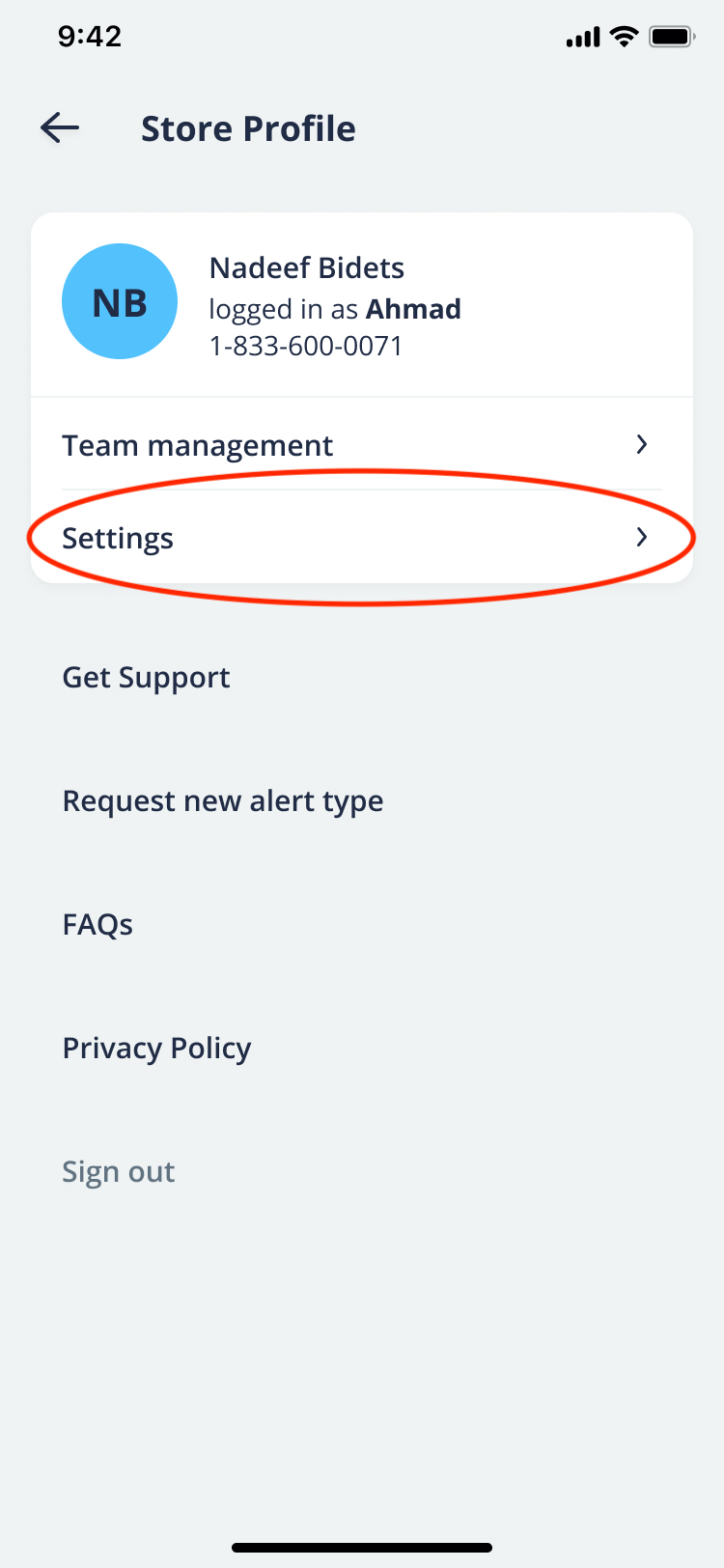
- Scroll down to the “Templates” card and tap “Edit >” on the alert type for which you want to manage the message templates. Here you’ll be able to manage templates for the following contact mediums: WhatsApp, SMS and Email.
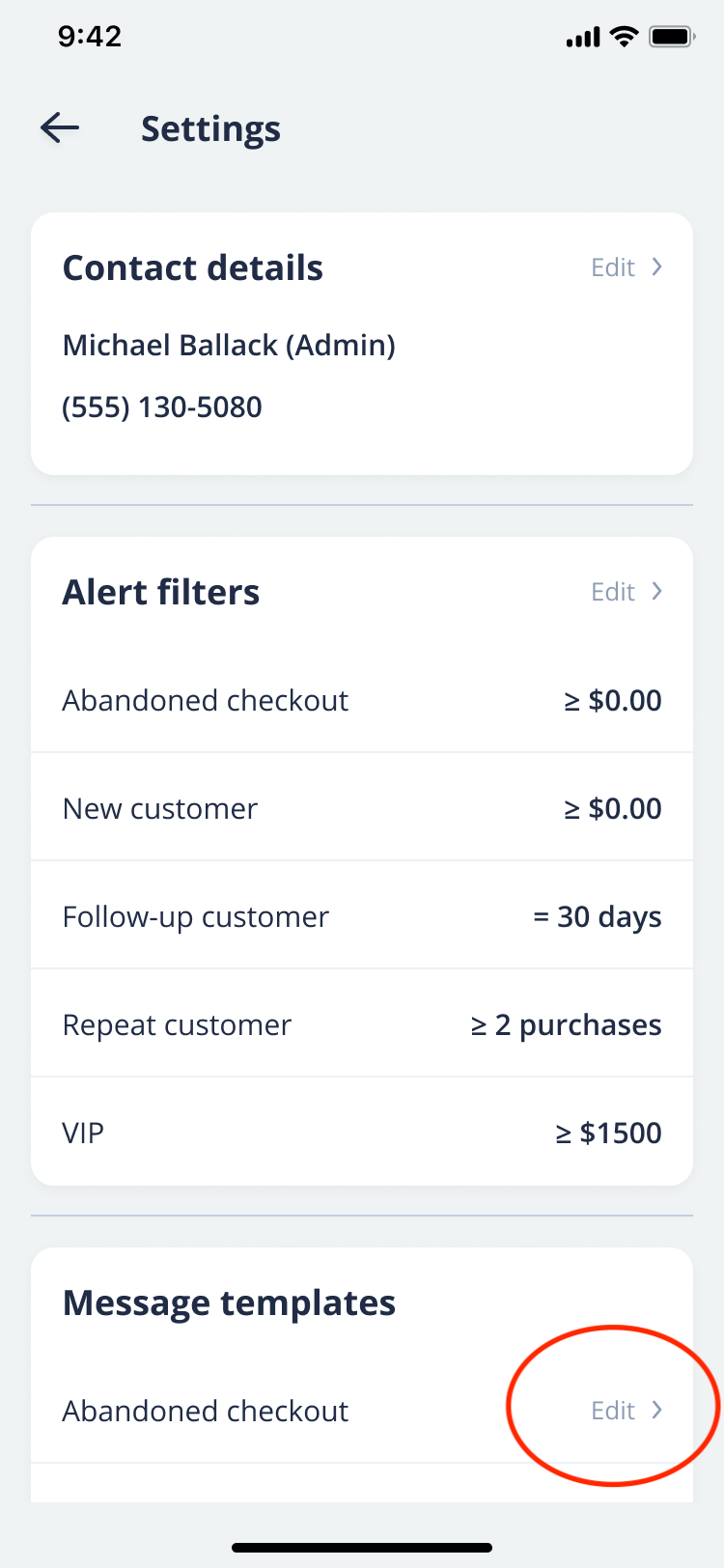
- Once you’re done editing the message templates, you need to click “Save” to save the changes. You can always reset the message templates to our default templates by tapping the “Reset template” button. It’s important to note that the dynamic merge tags like these {{ }} need to be followed carefully or they will not work. If you erroneously delete or edit these pre-set tags and forgot the exact tag just Reset.
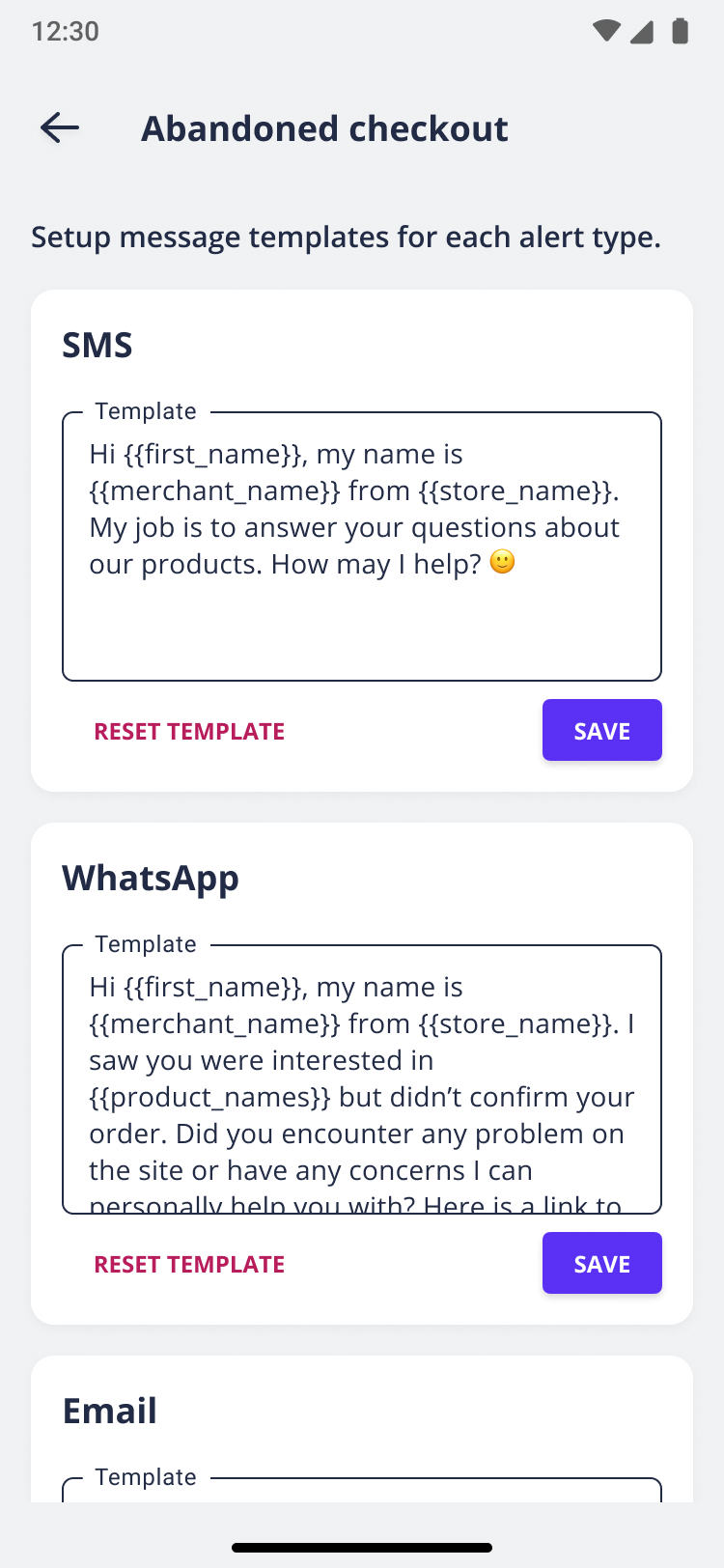
- If you're an Admin, you can also set up message templates for your staff members.
Setting up message templates from your Shopify dashboard
- Once you’re logged in to your Shopify store, select “Apps” from the left navigation bar and then click on “Shop Phone” from the list of installed apps. This will open up the Shop Phone dashboard.
- Click on “Team management” from the top navigation. Here’s you’ll be able to see an overview of all accounts in your team.
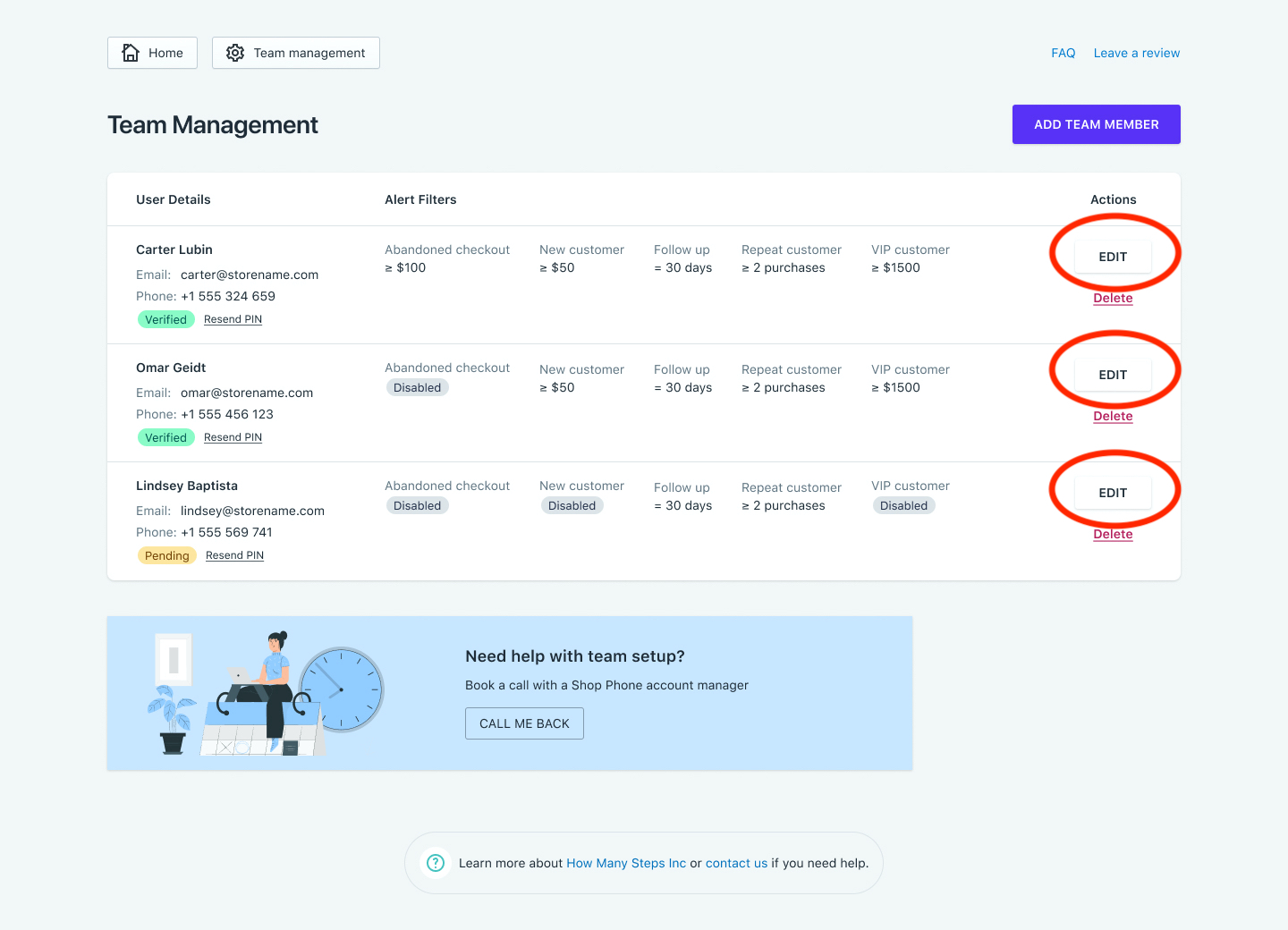
- Click on the “Edit” button against the person’s row which you want to edit. Here you’ll see the user’s contact details, alert filters and message templates, in their own cards.
- Scroll down to the “Message templates” card and edit the alert filters as per your needs. You can also toggle On/Off certain alerts by tapping the switch next to each alert type.
- If you're an Admin, you can also set up message templates for your staff members.




