Alert filters allow you to control what alerts Shop Phone sends you. If you find you’re getting too many (or too few) alerts, you can re-configure the alert filters. These alerts include abandoned checkouts, VIP customers, Repeat orders, and Follow up reminders. This way you can make sure you’re getting the right alerts at the right time to close more sales and retain more customers.
Setting up alert filters from the mobile app
- With Shop Phone opened on your mobile, tap on the Store profile button on the top left of the screen, and then select “Settings”.
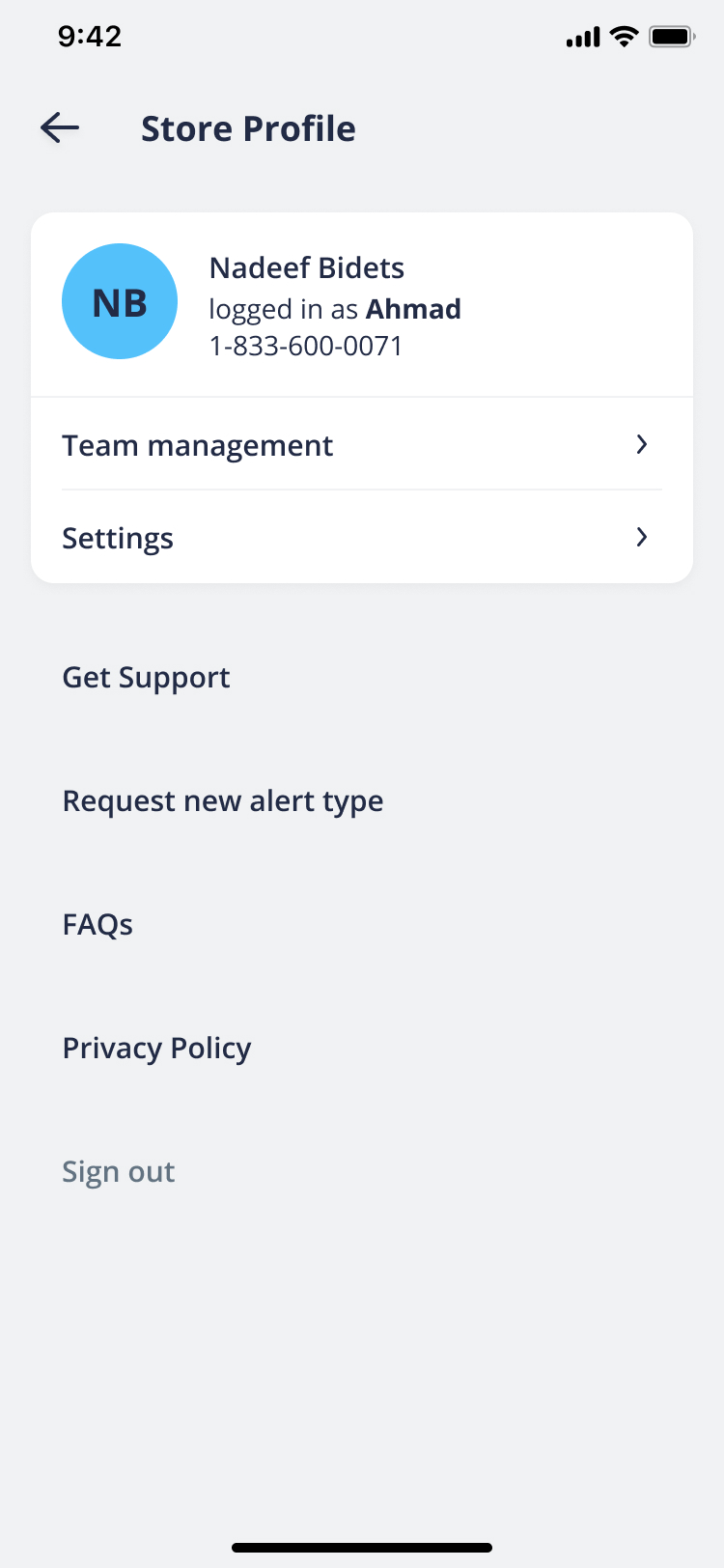
- Tap “Edit >” from the “Alert filters” card.
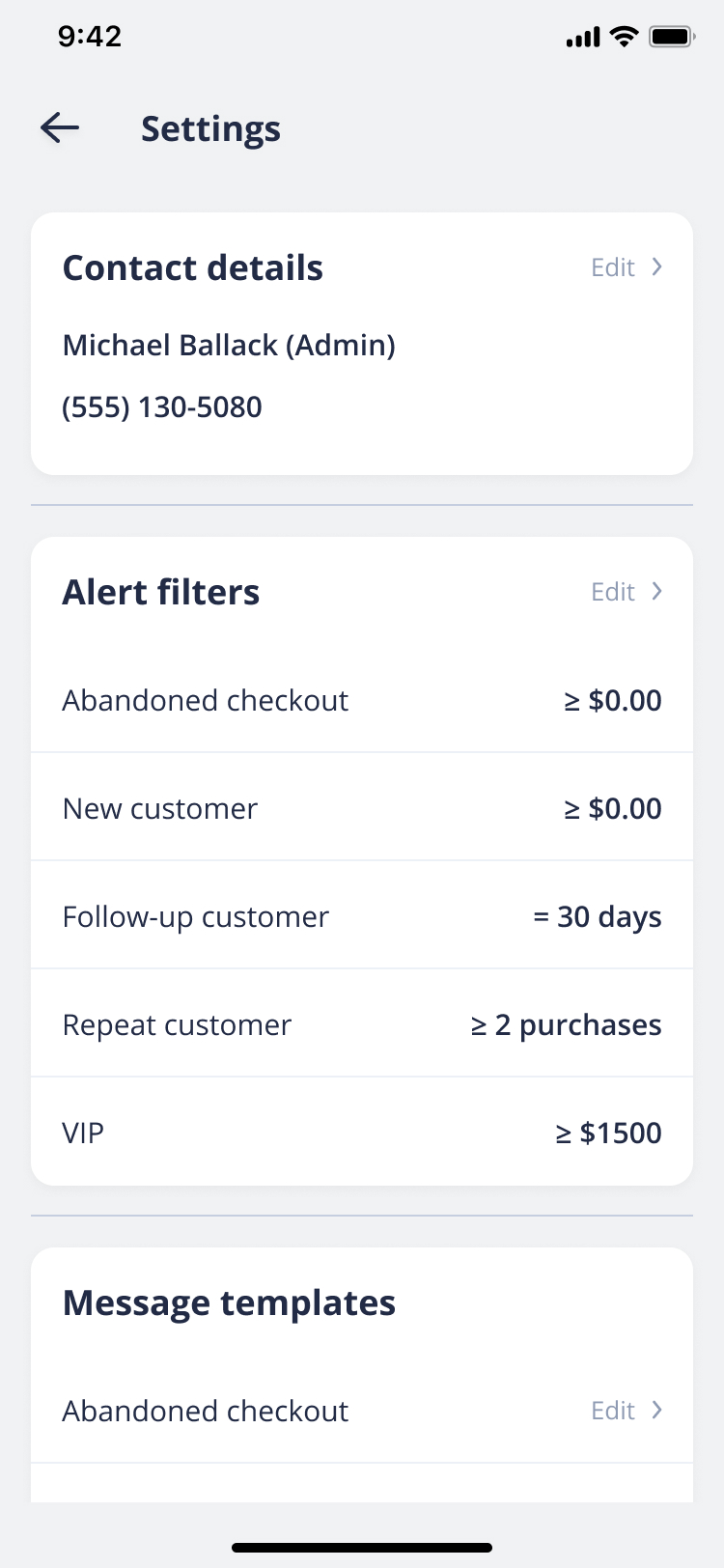
- In the “Alert Filters” screen, you can set up specific parameters for each type of alert. You can also toggle On/Off certain alerts by tapping the switch next to each alert type.
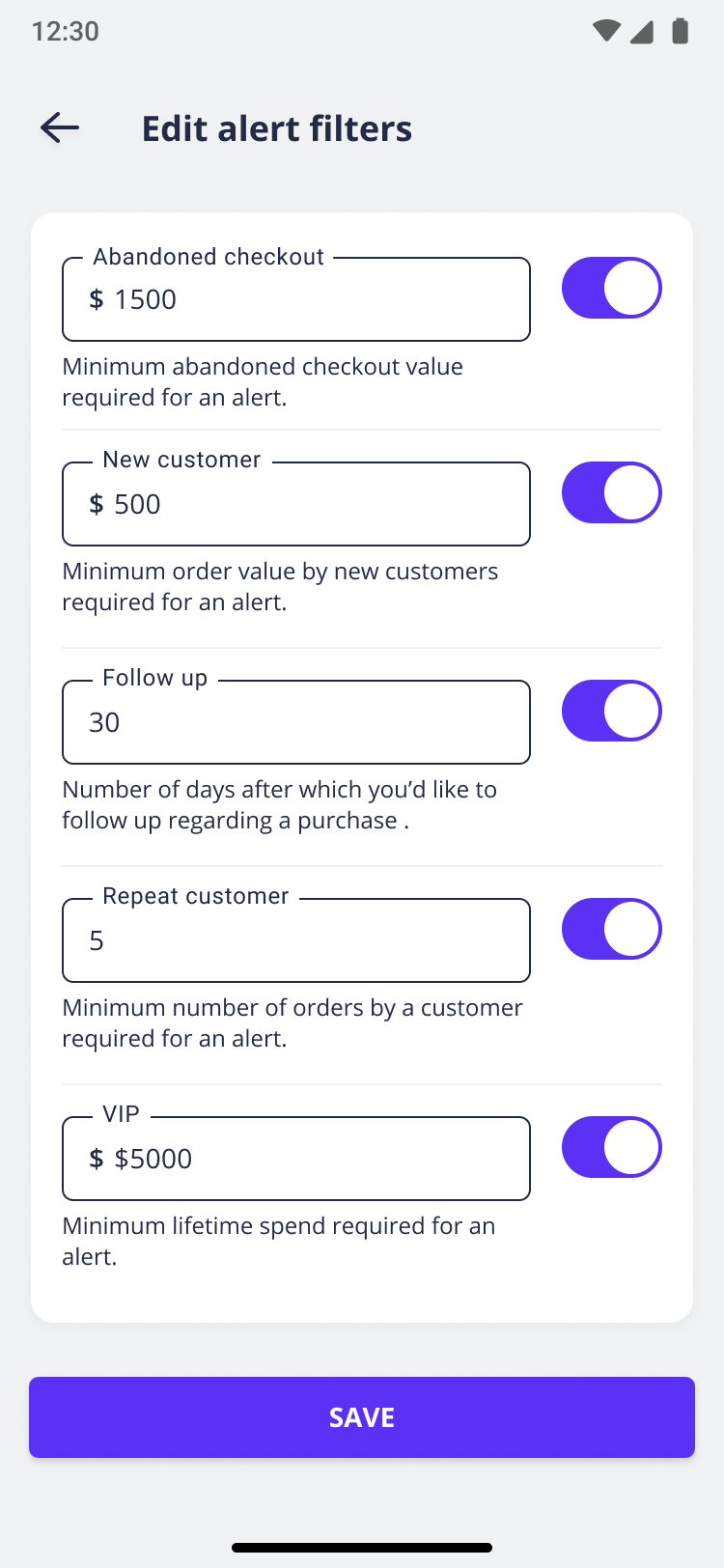
Setting up alert filters from your Shopify Apps panel
- Once you’re logged in to your Shopify store, select “Apps” from the left navigation bar and then click on “Shop Phone” from the list of installed apps. This will open up the Shop Phone dashboard.
- Click on “Team management” from the top navigation. Here’s you’ll be able to see an overview of all accounts in your team.
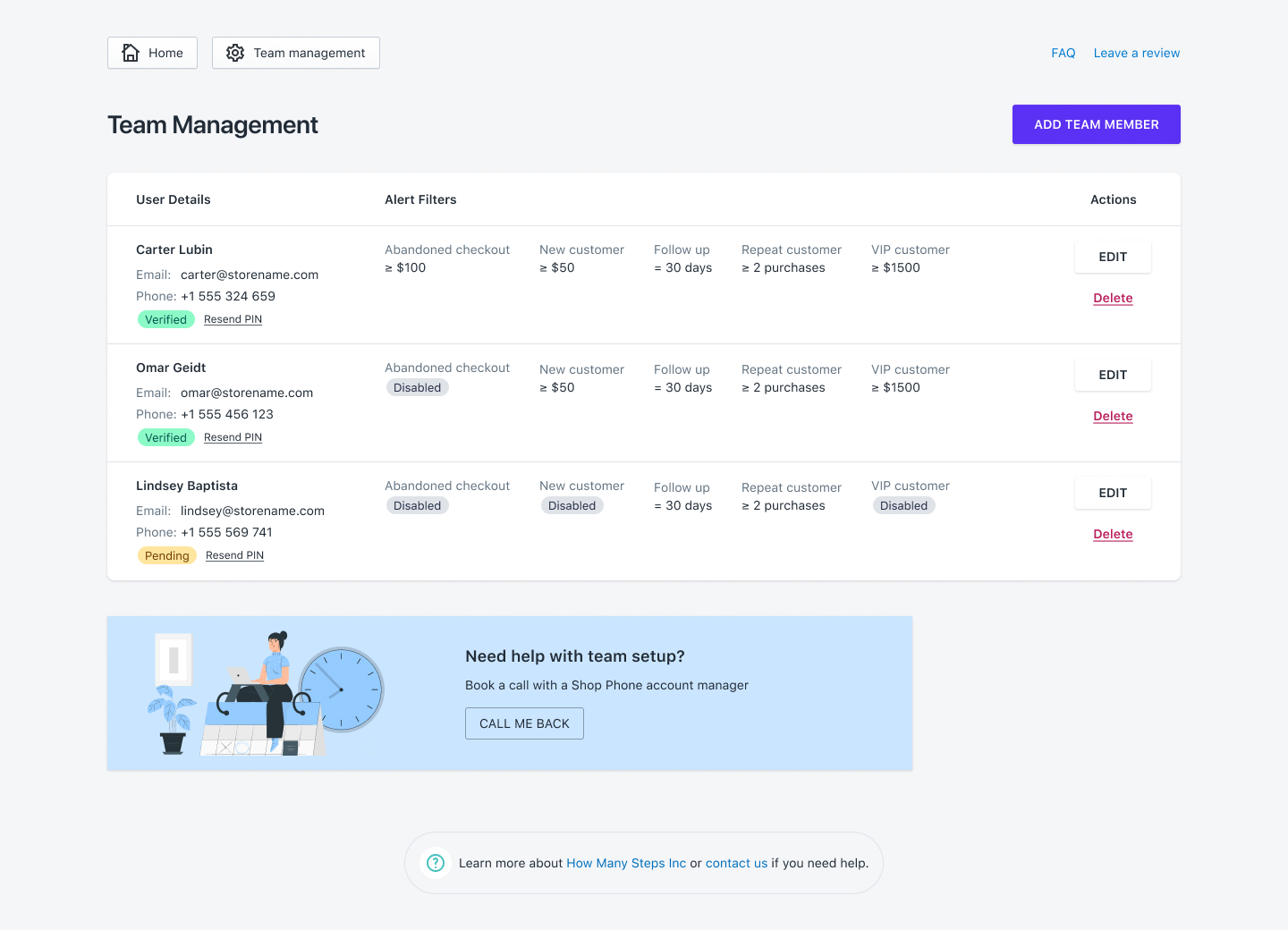
- Click on the “Edit” button on the row of the user you’d like to edit for. Here you’ll see sections such as Contact details, Alert filters and Message templates.
- If you feel you are getting too many alerts, you can increase the minimum thresholds, if you feel you are getting too few alerts, you can decrease the minimum thresholds. You can also toggle alerts ON or OFF by tapping the switch next to each alert type.




